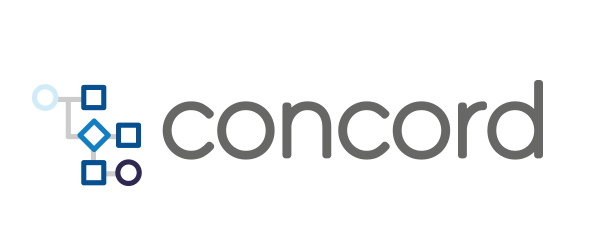Ansible Task
Concord supports running Ansible playbooks with the
ansible task as part of any flow. This allows you to provision and manage
application deployments with Concord.
- Usage
- Ansible
- Parameters
- Configuring Ansible
- Inline inventories
- Dynamic inventories
- Authentication with Secrets
- Ansible Vault
- Custom Docker Images
- Retry and Limit Files
- Ansible Lookup Plugins
- Group Vars
- Input Variables
- Output Variables
- Extra Modules
- External Roles
- Log Filtering
- Limitations
Usage
To be able to use the task in a Concord flow, it must be added as a dependency:
configuration:
dependencies:
- mvn://com.walmartlabs.concord.plugins.basic:ansible-tasks:1.72.0
This adds the task to the classpath and allows you to invoke the task in a flow:
flows:
default:
- task: ansible
in:
playbook: playbook/hello.yml
Ansible
The plugin, with a configuration as above, executes an Ansible playbook with the Ansible installation running on Concord.
The version of Ansible being used is 2.8.15.
A number of configuration parameters are pre-configured by the plugin:
[defaults]
host_key_checking = false
retry_files_enabled = true
gather_subset = !facter,!ohai
remote_tmp = /tmp/${USER}/ansible
timeout = 120
[ssh_connection]
pipelining = true
Further and up to date details are available in the source code of the plugin.
One of the most important lines is gather_subset = !facter,!ohai. This disables
some of the variables that are usually available such as ansible_default_ipv4.
The parameters can be overridden in your own Ansible task invocation as
described in Configuring Ansible:
- task: ansible
in:
config:
defaults:
gather_subset: all
Parameters
All parameter sorted alphabetically. Usage documentation can be found in the following sections:
auth- authentication parameters:privateKey- private key parameters;path- string, path to a private key file located in the process’s working directory;user- string, remote username;secret- parameters of the SSH key pair stored as a Concord secretorg- string, the secret’s organization name;name- string, the secret’s name;password- string, the secret’s password (optional);
krb5- Kerberos 5 authentication:user- AD username;password- AD password.
config- JSON object, used to create an Ansible configuration;check- boolean, when set to true Ansible does not make any changes; instead it tries to predict some of the changes that may occur. Check the official documentation for more detailsdebug- boolean, enables additional debug logging;disableConcordCallbacks- boolean, disables all Ansible callback plugins provided by Concord (event recording,outVarsprocessing, etc). Default isfalse;dockerImage- string, optional Docker image to use;dynamicInventoryFile- string, path to a dynamic inventory script. See also Dynamic inventories section;enableLogFiltering- boolean, see Log Filtering section;enablePolicy- boolean, apply active Concord policies. Default istrue;enableEvents- boolean, record Ansible events - task executions, hosts, etc. Default istrue;enableStats- boolean, save the statistics as a JSON file. Default istrue;enableOutsVars- boolean, process output variables. Default istrue;extraEnv- JSON object, additional environment variablesextraVars- JSON object, used as--extra-vars. See also the Input Variables section;extraVarsFiles- list of strings, paths to extra variables files. See also the Input Variables section;groupVars- configuration for exporting secrets as Ansible group_vars files;inventory- JSON object, an inventory data specifying a static, inline inventoriessection;inventoryFile- string, path to an inventory file;limit- limit file, see Retry and Limit Filesplaybook- string, a path to a playbook. See the note on usage withdockerImage;retry- boolean, the retry flag, see Retry and Limit Files;tags- string, a comma-separated list or an array of tags;skipTags- string, a comma-separated list or an array of tags to skip;saveRetryFile- file name for the retry file, see Retry and Limit FilessyntaxCheck- boolean, perform a syntax check on the playbook, but do not execute itvaultPassword- string, password to use with Ansible Vault.verbose- integer, increase log verbosity. 1-4 correlate to -v through -vvvv.
Configuring Ansible
Ansible’s configuration
can be specified under the config key:
flows:
default:
- task: ansible
in:
config:
defaults:
forks: 50
ssh_connection:
pipelining: True
which is equivalent to:
[defaults]
forks = 50
[ssh_connection]
pipelining = True
Inline Inventories
Using an inline inventory you can specify the details for all target systems to use.
The example sets the host IP of the local inventory item and an
additional variable in vars:
flows:
default:
- task: ansible
in:
playbook: "playbook/hello.yml"
inventory:
local:
hosts:
- "127.0.0.1"
vars:
ansible_connection: "local"
Multiple inventories can be used as well:
flows:
default:
- task: ansible
in:
inventory:
- local:
hosts:
- "127.0.0.1"
vars:
ansible_connection: "local"
- remote:
hosts:
- "example.com"
In the example above, the plugin creates two temporary inventory files and runs
ansible-playbook -i fileA -i fileB ... command.
The plugin allows mixing and matching of inventory files and inline inventory definitions:
flows:
default:
- task: ansible
in:
inventory:
- "path/to/a/local/file.ini"
- local:
hosts:
- "127.0.0.1"
vars:
ansible_connection: "local"
Alternatively, an inventory file can be uploaded supplied as a separate file
e.g. inventory.ini:
[local]
127.0.0.1
[local:vars]
ansible_connection=local
and specify to use it in inventoryFile:
flows:
default:
- task: ansible
in:
playbook: "playbook/hello.yml"
inventoryFile: inventory.ini
Dynamic Inventories
Alternatively to a static configuration to set the target system for Ansible, you can use a script to create the inventory - a dynamic inventory.
You can specify the name of the script using the dynamicInventoryFile as input
parameter for the task:
flows:
default:
- task: ansible
in:
playbook: "playbook/hello.yml"
dynamicInventoryFile: "inventory.py"
The script is automatically marked as executable and passed directly to
ansible-playbook command.
Authentication with Secrets
Linux / SSH
The Ansible task can use a key managed as a secret by Concord, that you have created or uploaded via the user interface or the REST API to connect to the target servers.
The public part of a key pair should be added as a trusted key to the target server. The easiest way to check if the key is correct is to try to login to the remote server like this:
ssh -v -i /path/to/the/private/key remote_user@target_host
If you are able to login to the target server without any error messages or password prompt, then the key is correct and can be used with Ansible and Concord.
The next step is to configure the user to use to connect to the servers and
the key to use with the privateKey configuration:
flows:
default:
- task: ansible
in:
auth:
privateKey:
user: "app"
secret:
org: "myOrg" # optional
name: "mySecret"
password: mySecretPassword # optional
This exports the key with the provided username and password to the filesystem
as temporaryKeyFile and uses the configured username app to connect. The
equivalent Ansible command is
ansible-playbook --user=app --private-key temporaryKeyFile ...
Alternatively, it is possible to specify the private key file directly:
- task: ansible
in:
auth:
privateKey:
path: "private.key"
The path must be relative to the current process’ working directory.
Windows
Upload a Windows Credential (Group Var) as a file secret via the UI or api.
Example file contents:
ansible_user: AutomationUser@SUBDOMAIN.DOMAIN.COM
ansible_password: yourpasshere
ansible_port: 5985
ansible_connection: winrm
ansible_winrm_server_cert_validation: ignore
ansible_winrm_transport: ntlm
Export this secret as a Group Var for an inventory group containing the windows hosts.
Ansible Vault
Ansible Vault allows you
to keep sensitive data in files that can then be accessed in a concord flow.
The password and the password file for Vault usage can be specified using
vaultPassword or vaultPasswordFile parameters:
flows:
default:
- task: ansible
in:
# passing the vault's password as a value
vaultPassword: "myS3cr3t"
# or as a file
vaultPasswordFile: "get_vault_pwd.py"
Any secret values are then made available for usage in the Ansible playbook as usual.
Multiple vault passwords or password files can also be specified:
flows:
default:
- task: ansible
in:
# pass as values
vaultPassword:
myVaultID: "aStringValue"
myOtherVaultId: "otherStringValue"
# or using files
vaultPasswordFile:
vaultFile: "get_vault_pwd.py"
otherVaultFile: "get_other_vault_pwd.py"
The vaultPassword example above is an equivalent of running
ansible-playbook --vault-id myVaultId@aStringValue --vault-id myOtherVaultId@otherStringValue ...
The vaultPasswordFile must be relative paths inside the process’ working
directory.
Our ansible_vault example project shows a complete setup and usage.
Custom Docker Images
The Ansible task typically runs on the default Docker container used by Concord for process executions. In some cases Ansible playbooks require additional modules to be installed. You can create a suitable Docker image, publish it to a registry and subsequently use it in your flow by specifying it as input parameters for the Ansible task:
flows:
default:
- task: ansible
in:
dockerImage: "walmartlabs/concord-ansible"
We recommend using walmartlabs/concord-ansible as a base for your custom
Ansible images.
Please refer to our Docker plugin documentation for more details.
Note: Concord mounts the current ${workDir} into the container as
/workspace. If your playbook parameter specified an absolute path or uses
${workDir} value, consider using relative paths:
- task: ansible
in:
playbook: "${workDir}/myPlaybooks/play.yml" # doesn't work, ${workDir} points to a directory outside of the container
dockerImage: "walmartlabs/concord-ansible"
- task: ansible
in:
playbook: "myPlaybooks/play.yml" # works, the relative path correctly resolves to the path inside the container
dockerImage: "walmartlabs/concord-ansible"
Retry and Limit Files
Concord provides support for Ansible “retry files”. By
default, when a playbook execution fails, Ansible creates a *.limit file which
can be used to restart the execution for failed hosts.
If the retry parameter is set to true, Concord automatically uses the
existing retry file of the playbook:
flows:
default:
- task: ansible
in:
playbook: playbook/hello.yml
retry: true
The equivalent Ansible command is
ansible-playbook --limit @${workDir}/playbook/hello.retry
Note that specifying retry: true doesn’t mean that Ansible automatically
retries the playbook execution. It only tells Ansible to look for a *.retry
file and if it is there - use it. If there was no *.retry files created before
hand, the task call simply fails. See an
example
how to combine the plugin’s retry and the task call’s retry attribute to
automatically re-run a playbook.
Alternatively, the limit parameter can be specified directly:
flows:
default:
- task: ansible
in:
playbook: playbook/hello.yml
# uses @${workDir}/my.retry file
limit: @my.retry
The equivalent Ansible command is
ansible-playbook --limit @my.retry
If the saveRetryFile parameter is set to true, then the generated *.retry
file is saved as a process attachment and can be retrieved using the REST API:
flows:
default:
- task: ansible
in:
saveRetryFile: true
curl ... http://concord.example.com/api/v1/process/${processId}/attachments/ansible.retry
Ansible Lookup Plugins
Concord provides a special Ansible lookup plugin to retrieve password-protected secrets in playbooks:
- hosts: local
tasks:
- debug:
msg: "We got {{ lookup('concord_data_secret', 'myOrg', 'mySecret', 'myPwd') }}"
verbosity: 0
In this example myOrg is the name of the organization that owns the secret,
mySecret is the name of the retrieved secret and myPwd is the password
for accessing the secret.
Use None to retrieve a secret created without a password:
- hosts: local
tasks:
- debug:
msg: "We got {{ lookup('concord_data_secret', 'myOrg', 'mySecret', None) }}"
verbosity: 0
If the process was started using a project, then the organization name can be omitted. Concord will automatically use the name of the project’s organization:
- hosts: local
tasks:
- debug:
msg: "We got {{ lookup('concord_data_secret', 'mySecret', 'myPwd') }}"
verbosity: 0
Currently, only simple string value secrets are supported.
See also the example project.
Group Vars
Files stored as Concord secrets can be used as Ansible’s
group_var files.
For example, if we have a file stored as a secret like this,
# myVars.yml
my_name: "Concord"
# saved as:
# curl ... \
# -F type=data \
# -F name=myVars \
# -F data=@myVars.yml \
# -F storePassword=myPwd \
# http://host:port/api/v1/org/Default/secret
it can be exported as a group_vars file using groupVars parameter:
flows:
default:
- task: ansible
in:
playbook: myPlaybooks/play.yml
...
groupVars:
- myGroup:
orgName: "Default" # optional
secretName: "myVars"
password: "myPwd" # optional
type: "yml" # optional, default "yml"
In the example above, myVars secret is exported as a file into
${workDir}/myPlaybooks/group_vars/myGroup.yml and my_name variable is
available for myGroup host group.
Check
the official Ansible documentation
for more details group_vars files.
Input Variables
To pass variables from the Concord flow to an Ansible playbook execution use
extraVars:
- task: ansible
in:
playbook: playbook.yml
extraVars:
message: "Hello from Concord! Process ID: ${txId}"
And the corresponding playbook:
- hosts: all
tasks:
- debug:
msg: ""
verbosity: 0
Effectively, it is the same as running this command:
ansible-playbook ... -e '{"message": "Hello from..."}' playbook.yml
Any JSON-compatible data type such as strings, numbers, booleans, lists, etc. can be used.
Additionally, YAML/JSON files can be used to pass additional variables into the playbook execution:
- task: ansible
in:
playbook: playbook.yml
extraVarsFiles:
- "myVars.json"
- "moreVars.yml"
This is equivalent to running the following command:
ansible-playbook ... -e @myVars.json -e @moreVars.yml playbook.yml
Output Variables
The ansible task can export a list of variable names from the Ansible
execution back to the Concord process context with the outVars parameters.
The Ansible playbook can use the register or set_fact statements to make
the variable available:
- hosts: local
tasks:
- debug:
msg: "Hi there!"
verbosity: 0
register: myVar
In the example above, the myVar variable saves a map of host -> value elements.
If there was a single host 127.0.0.1 in the ansible execution, then the myVar
looks like the following snippet:
{
"127.0.0.1": {
"msg": "Hi there!",
...
}
}
The variable is captured in Concord with outVars and can be used after the
ansible task.
- task: ansible
in:
playbook: playbook/hello.yml
inventory:
local:
hosts:
- "127.0.0.1"
vars:
ansible_connection: "local"
outVars:
- "myVar"
The object can be traversed to access specific values:
- log: ${myVar['127.0.0.1']['msg']}
Expressions can be used to convert an outVar value into a “flat” list of
values:
# grab a 'msg' value for each host
- log: "${myVar.entrySet().stream().map(kv -> kv.value.msg).toList()}"
Note: not compatible with disableConcordCallbacks: true or
enableOutVars: false. Check the parameters section for more
details.
Extra Modules
The plugin provides two ways of adding 3rd-party modules or using a specific version of Ansible:
- using a custom Docker image;
- or using the plugin’s support for Python’s virtualenv.
Virtualenv can be used to install PIP modules, as well as Ansible itself, into a temporary directory inside the process’ working directory.
For example:
- task: ansible
in:
virtualenv:
packages:
- "ansible==2.7.0"
- "openshift"
In the example above the plugin creates a new virtual environment and installs
two packages ansible, using the specified version, And openshift. This
environment is then used to run Ansible.
The full syntax:
virtualenvpackages- list of PIP packages with optional version qualifiers;indexUrl- optional URL of the Python Package Index, defaults tohttps://pypi.org/simple;
Note that, at the moment the plugin doesn’t provide any caching for virtual environments. Any requested modules are downloaded each time the task executes, which might take significant amount of time depending on the size of the packages, their dependencies, network speed, etc.
External Roles
Ansible roles located in external repositories can be imported using the roles
parameter:
- task: ansible
in:
playbook: "playbook.yml"
roles:
- src: "https://github.com/my-org/my-roles.git"
name: "roles"
And the corresponding playbook:
- hosts: myHosts
roles:
- somerole # any role in the repository can be used
Using the configuration above the plugin performs a git clone of the
specified URL into a temporary directory and adds the path to myrole into the
path list of Ansible roles.
The roles parameter is a list of role imports with the following syntax:
src- URL of a repository to import;name- the name of the directory or a repository shortcut (see below);path- a path in the repository to use;version- a branch name, a tag or a commit ID to use.
A shortcut can be used to avoid specifying the repository URLs multiple times:
configuration:
arguments:
ansibleParams:
defaultSrc: "https://github.com"
flows:
default:
- task: ansible
in:
playbook: playbook.yml
roles:
- name: "my-org/my-roles"
In the example above the plugin uses ansibleParams.defaultSrc and the role’s
name to create the repository URL: https://github.com/my-org/my-roles.git
It is possible to put such ansibleParams into the default process
configuration
and make it the system default. If you’re using a hosted Concord instance,
contact your administrator if such defaults are available.
Log Filtering
The plugin provides an optional mode when variables that might contain sensitive data are prevented from appearing in the log.
To enable this mode, set enableLogFiltering to true in the task call
parameters:
- task: ansible
in:
enableLogFiltering: true
If the filter detects a variable with password, credentials, secret,
ansible_password or vaultpassword in its name or value, then the value
appears as ****** in the log. Additionally, the no_log mode is enabled
for steps that include such variables.
Limitations
Ansible’s strategy: debug is not supported. It requires an interactive
terminal and expects user input and should not be used in Concord’s
environment. Playbooks with strategy: debug will hang indefinitely, but can
be killed using the REST API or the Console.